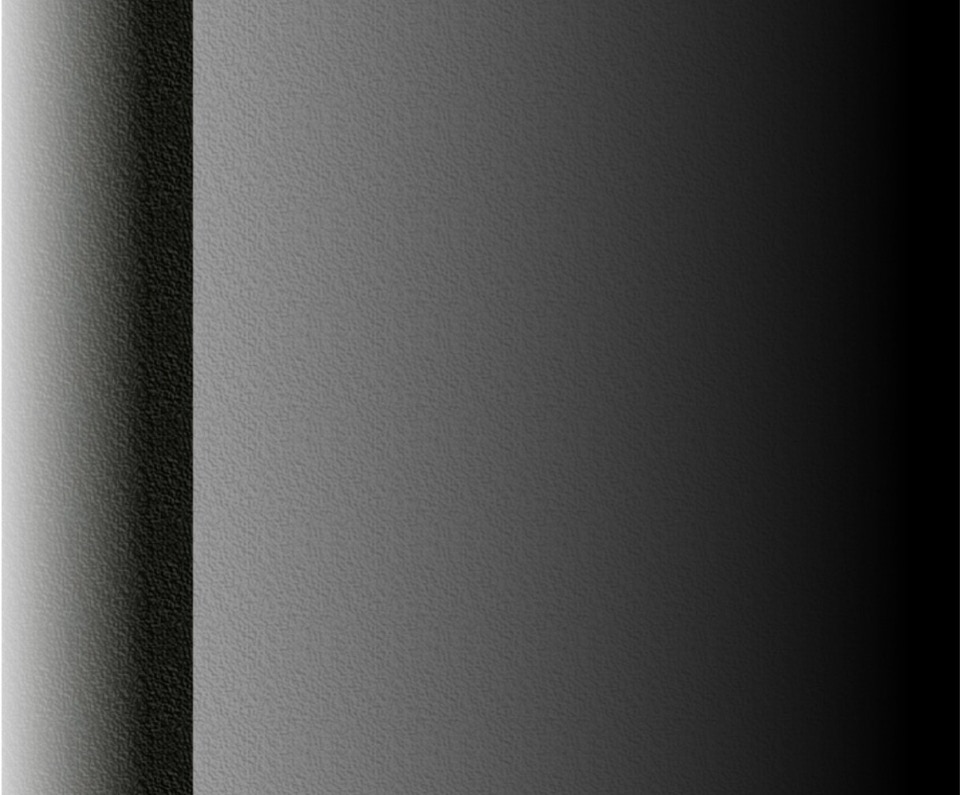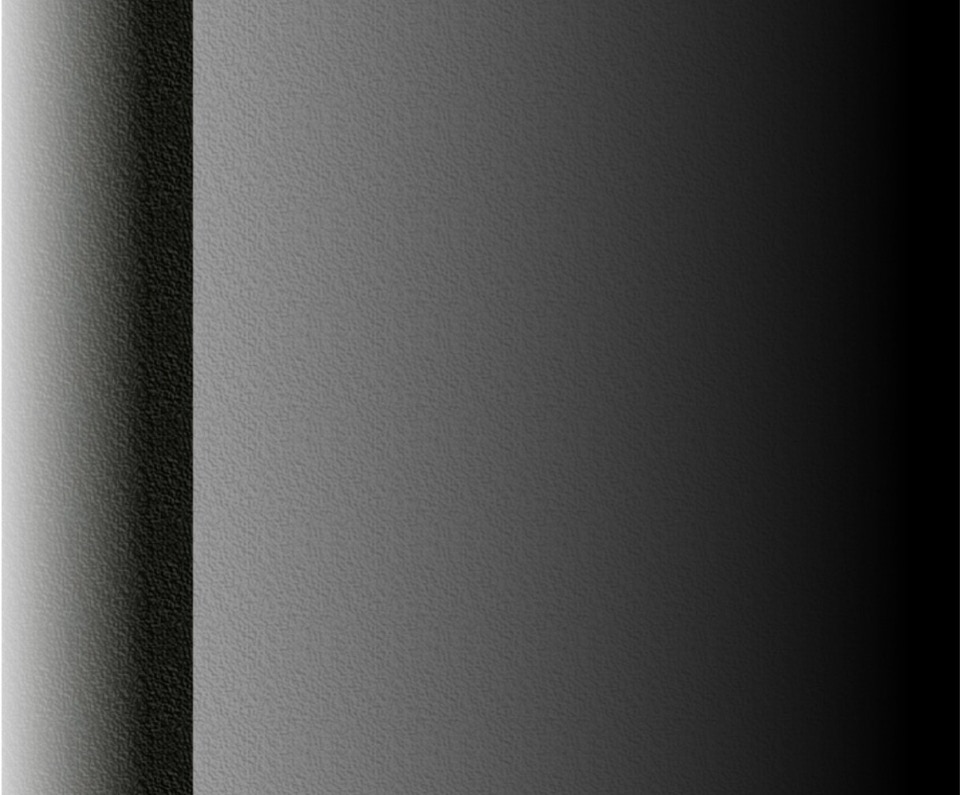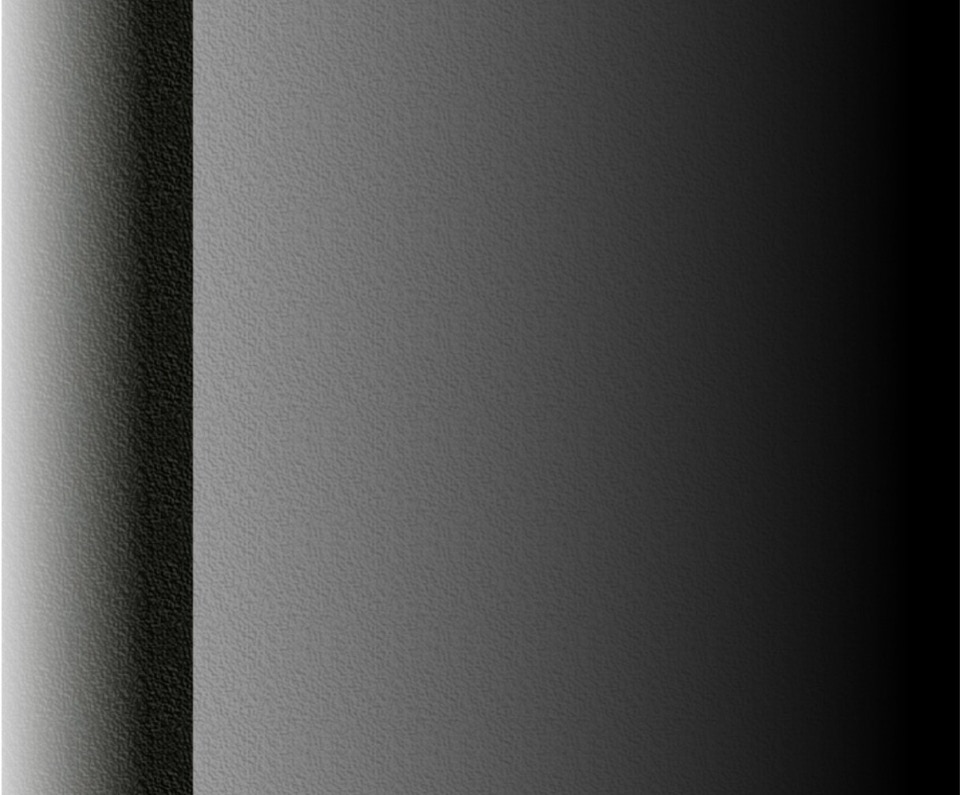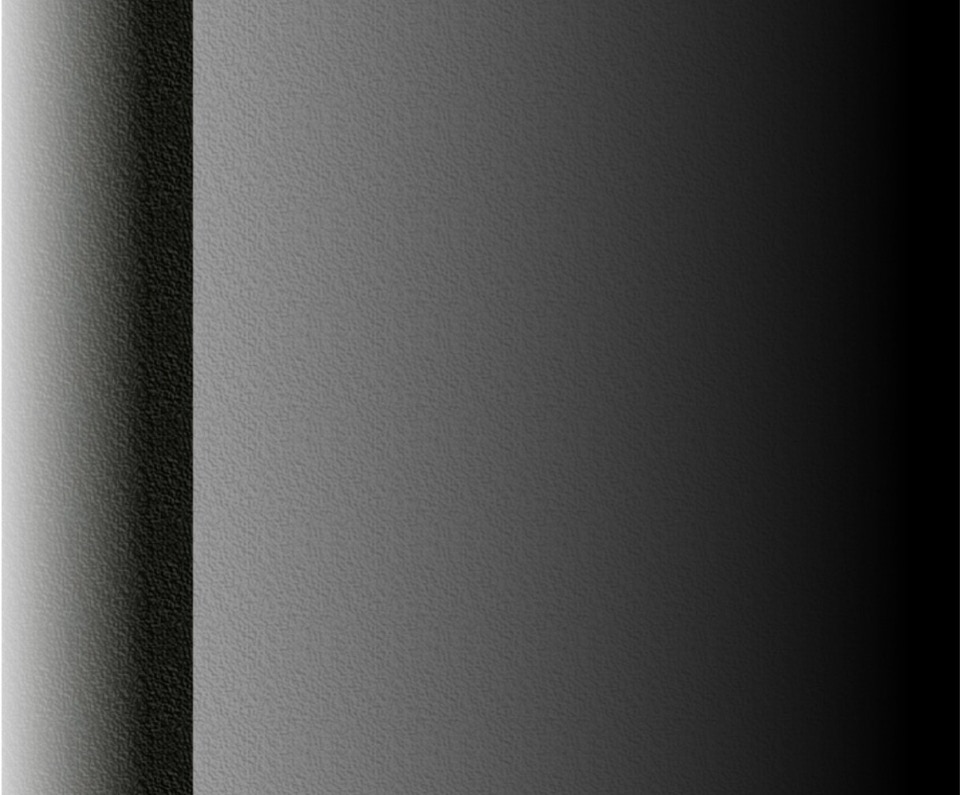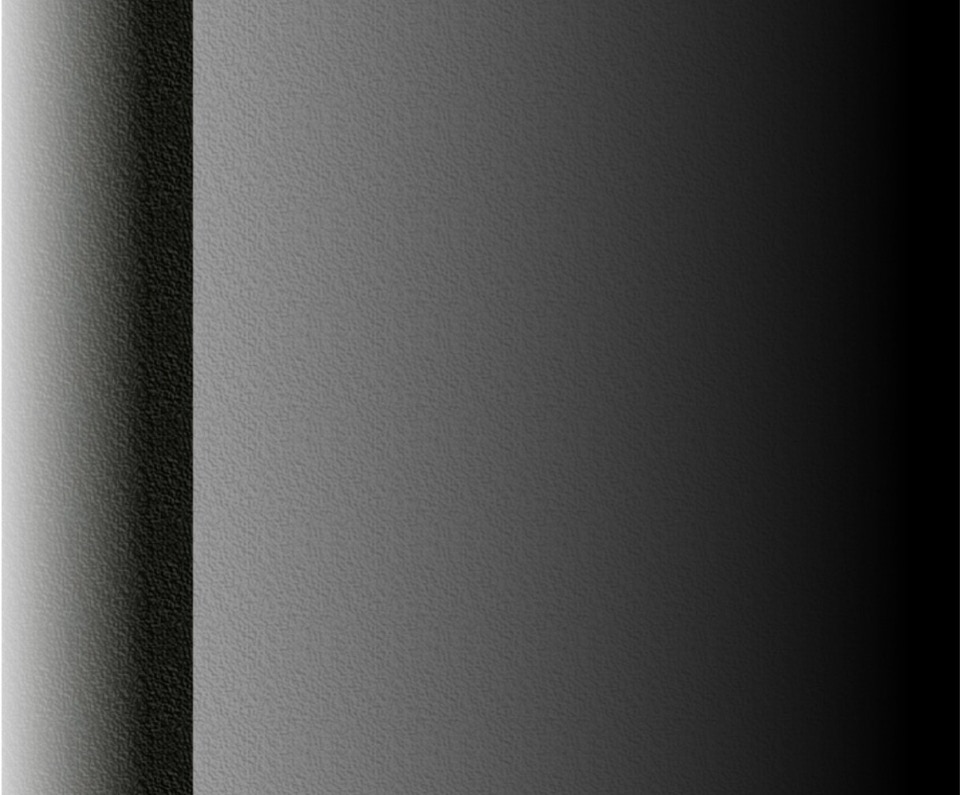Click on track to go to
Top of Page
Click on track to go to
Top of Page
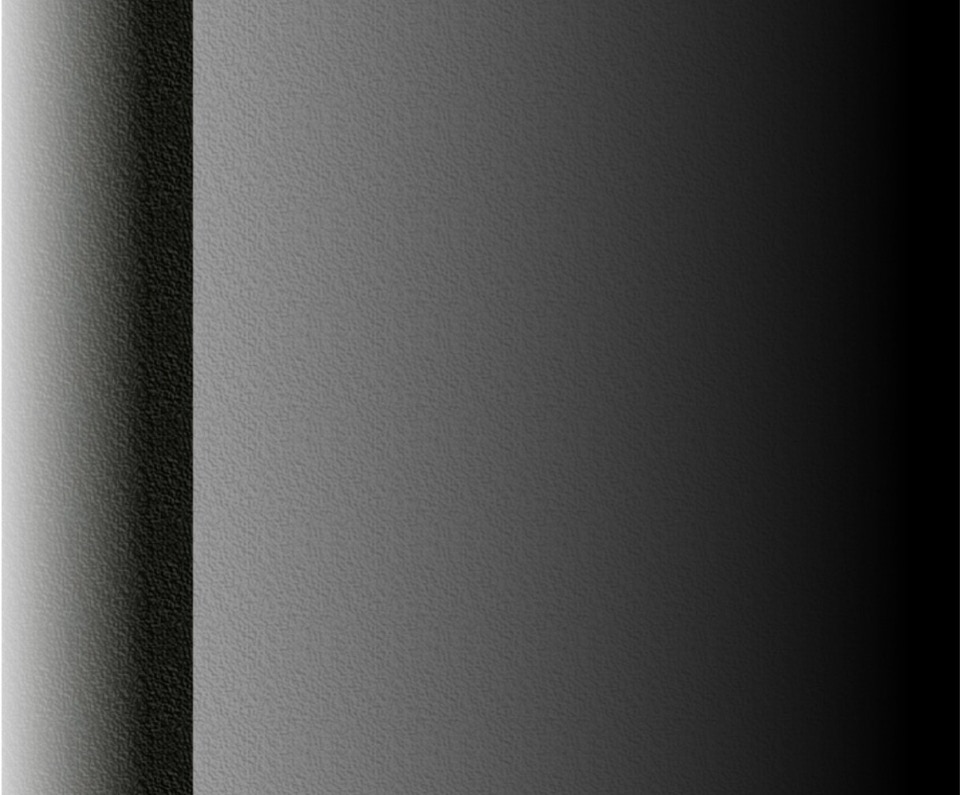

Updated: October 12, 2018
PDF file available here.
Hotkey: CTRL + R-KEY
Window: 3D Editor Window > Edit Mode > Toolshelf > Tools Tab >
Loop Cut and Slide
The Loop Cut and Slide Tool splits a loop of faces by inserting a new edge loop. Once inserted, you can slide the loop to the desired position.
Loop Cut and Slide places a loop of edges and allows one to side it into position.
(Click on image to expand.)
• Switch to the 3D Editor Window’s Edit Mode (TAB-KEY).
• Activate the tool (CTRL + R-KEY) and move the mouse cursor over
the desired location of the cut. The subsequent cut is marked by a
magenta colored line. By moving the mouse cursor you can select
either a horizontal or vertical cut.
• Once the location of the cut has been determined, LMB click to
make the cut. The magenta line will turn orange indicating that the
cut has been made.
• You can now slide the cut to the desired final location by dragging
the mouse.
• LMB click to confirm the cut.
Note: By placing the cut then LMB clicking twice you can constrain the
cut to the mid-point.
• Open Blender and switch to Edit Mode.
• Press CTRL + R-KEY and hover the mouse cursor over the default
cube.
Notice that by moving the mouse around you can select either a
horizontal or vertical cut.
Loop cut placed.
(Click on image to expand.)
• LMB click to place the cut then drag the mouse to slide the cut.
• LMB click to confirm the cut location.
Loop cut slid into position. Number of cuts and other options are available in the Operator Panel.
(Click on image to expand.)
Loop cuts are terminated at poles (faces with three (tri) or more than four (n-gon) edges). This is a good reason to try and model with faces with only four edges (quad) when doing surface or face (poly-to-poly) modelling.
Options are available in the Toolshelf’s Operator Pane. You can change the number of cut and the edge slide factor. Multiple cuts can also be selected by scrolling the mouse wheel after placing a cut.
Blender Reference Manual, Loop Cut and Slide